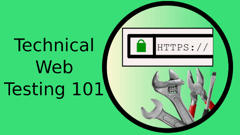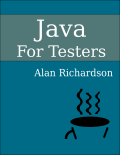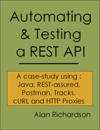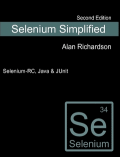TLDR; View the IntelliJ log Help -> ‘Show Log in Explorer’
I experienced an issue when importing maven projects.
I found the answer to my problem on StackOverflow:
“…set Settings > Build, Execution, Deployment > Build Tools > Maven > Importing > JDK for Importer to Use JAVA_HOME…”
The above solution worked for me. But it made me realise that it is harder than it needs to be to find what is going wrong with IntelliJ if you don’t know one trick - how to view the logs with IntelliJ.
If you’re having problems then it is worth viewing the IntelliJ logs.
To do this, use the Help menu an choose ‘Show Log in Explorer’
Help > Show Log in Explorer
If I open ‘idea.log’ in an editor and then scroll down to the bottom then I can see the error.
Then I can copy paste the error messages into an internet search engine and hope someone smarter than me has fixed the problem.
I walk through the process in the video below: