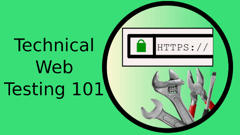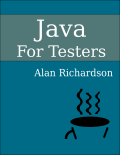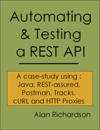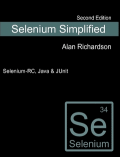TLDR; A collection of tips for presenting online presented on The Evil Tester Show Podcast Episode: get a decent microphone.
500+ videos of experience, crammed into one tiny blog post.
The Evil Tester Show
Audio and show notes:
How to Talk at an Online Conference
More and more conferences are going online. Speakers will have to adapt. In this post I outline some recommendations based on years of online video, webinar and course creation.
If you only want the summary then…
- Presenting online over video is different.
- Practice will help.
- Practice with the kit you are going to use, and perform complete practice run throughs.
- Use an external microphone.
- Record your practice sessions and listen back to them to make sure your audio is good enough.
Prepare and Practice
Speaking online does not change everything.
You still need to :
- prepare
- practice
Just because the conference is online does not make it less important. It does not mean you have to practice less.
You have to value the attendees time, and you have to value their viewing experience.
I prepare in the same way that I always do. And I’ll describe some of the points for this later.
But I practice differently.
When I practice for a physical conference, I:
- present standing up
- use the clicker and slides
- break my practice session into chunks
- make sure that I put physical expression into my talk - movement, pauses
- practice being my ‘bigger’, stage filling, me
When I practice for an online conference, I:
- use the same kit I will use when I present
- make sure that I have put verbal expression into my talk - tonality, rhythm
- practice minimising physical movement
- make sure I put more facial expression into my talk
- sit down to practice
- practice for the full length of the talk with no interruption
- minimise audio down time - i.e. fewer pauses and gaps
- record every session - I might delete it afterwards, but I record every session to hear the audio
All of this helps reduce the technical risk and increase my familiarity with the technology I will use.
More Slides
Physical conference talks tend towards fewer, or possibly no slides.
This can work because you want people to look at you and pay attention to you.
Also in a physical conference people have fewer distractions in the room. They can’t leave as easily.
On a virtual online conference you are trying to maintain their interest every few seconds because they are surrounded with distractions and can easily leave or drop out.
Many people present online as a voice and a slide deck. With only the slide deck being visible.
In those circumstances, having one slide onscreen for several minutes is a sure way for people to lose interest.
Create more slides, with less information, and switch between them more frequently.
I’ve actually carried this across to my physical presentations, so my physical talks often have more slides that I switch between regularly. I usually have a minimum of one slide every minute, but it can be as much as 1 slide every 15 seconds.
Word Slides
The common recommendation for slides is to use images and fewer words.
With online and video presentations. More words can work well. Particularly if they are changing quickly.
Avoid too many diagrams as people may be watching on mobile and probably won’t be able to see the detail.
Avoid bullets by having a slide for each bullet. This causes you to switch slides more frequently and increases the variation on screen and hopefully maintains the viewers interest.
Keep It Simple
Avoid ‘stuff that can go wrong’:
- animated images
- videos
- extra sound and music
Keep it simple to minimise the risk of technology interfering with technology.
Remember that the online conferencing systems update very frequently.
I often have updates to my software when I start it immediately prior to going on line. And I don’t know what changes it will have made.
Keeping the presentation simple helps reduce the risk that that new change will interfere with my talk.
Best Audio You Can Get
Have the best audio you can get.
If you are using your inbuilt computer mic, or your web cam mic, then people will switch off.
Do not use your inbuilt computer mic, or your web cam microphone.
External microphones don’t have to be expensive, but you do need one.
Experiment with all the headsets and microphones that you own, record them, see which one works best.
I prefer headsets with a boom mic, or an external mic on a stand, or a lavalier mic.
When I travel, I have a set of Apple wired earphone and mic, as supplied with an iphone, as an emergency. But these are literally my emergency headphones and mic.
If I know that I will be presenting or recording online when I travel then I will take with me:
- IK Multimedia iRig Lav
- Plantronics Blackwire 5220 - USB-C headset
A cheaper alternative to the IK Multimedia iRig Lav is the “Boya BY-M1” I don’t travel with this because the lead is very long but it is a very good lavalier mic.
- iK iRig Lav - https://www.amazon.co.uk/dp/B016V3663Y
- Boya - https://www.amazon.co.uk/dp/B071YWMT4V
- Plantronics - https://www.amazon.co.uk/dp/B0746QNCJQ
At my desk and if I was presenting at an online conference my budget setup would be:
- An irig HD mic on a cheap boom stand
I have a Blue Yeti but I don’t tend to use it because it picks up too much external sound and too much desk movement.
My ‘pro’ mic setup is a Focusrite Scarletti 2i2 3rd gen USB Audio interface, Rode Procaster XHR mic, with the Rode boom stand and shock mount.
Don’t go out and buy pro equipment to start off.
Pretty much any usb desk mic that has decent reviews will probably be good enough. And will almost certainly be better than a web cam or internal computer mic.
Basic rule. If you record your practice session, and when you listen back to it on headphones and it doesn’t sound good. Then get a better mic.
Poor audio will turn people off your talk more quickly than anything else.
Flow
Because your voice is going to be the focus when you present online. More so than face to face.
It is very important that you practice your talk to achieve as much of a flow as you can.
All the Uhms, and Ahs, and pauses that we might get away with on stage, will be more pronounced on video.
Practice to remove these as much as you can. Don’t stress about it to try and remove them all, just work the practice to ease them out.
I’ve found that adding more text the slides actually helps with this because I have the prompts for what I want to say on screen in front of me which can reduce the hesitation in the presentation.
Get Used To Talking To Yourself
One reason for practicing is that you need to get used to talking and presenting with no feedback from any audience what so ever.
This is likely to be the most disconcerting part of an online talk. You are used to seeing people, responding to their reaction. But you don’t get any of that.
If you can, have your microphone coming through your headphones so that you can at least hear yourself. But….if there is a delay and you can hear an echo, then don’t listen to your voice through your headphones, that is too much of a distraction.
And if you can, try to have the picture that the web cam is broadcasting appear on your screen. This way at least you have a friendly face in front of you - albeit your own - and you can use this as someone to talk to.
Remember to put more emotion, rhythm, range and variation in your vocal delivery. On stage we use a bigger physical presence, online we want to use a bigger vocal presence.
Streaming Software
If all you can use is a webcam, with an external mic, through normal software that the conference are using that will be better than many of the presentations.
Anything beyond this is a bonus.
If the software being used to stream supports RTMP streaming then learning to use OBS might be useful. With OBS you can setup different ‘scenes’ and switch between them e.g. just the slides, you overlaid on the slides, your head and no slides, etc. You can also use OBS to record so you have a backup.
I also use ManyCam:
Not all streaming services support the ManyCam virtual web cam (I can’t seem to use it on Zoom) , but when they do, it means I can create ‘scenes’, green screen effects, lower third overlays etc. And I can record the session.
Default Zoom. With default zoom, the person creating the meeting has to record, and the zoom recordings are pretty good. Investigate the virtual background feature. You might find that you can use this without a green screen or chroma key screen setup. Sometimes I use the inbuilt zoom remove background instead of setting up my green screen equipment.
I also use Webcam Settings on my mac to help me control the zoom, pan and tilt on my web cam.
Try to remember to close down any unnecessary software to help reduce load on your machine and prevent any unnecessary dialogs or notifications.
Chroma Key
If you want to spring for a green screen setup then a basic cloth and stand won’t set you back too much but they can be painful and time consuming to setup.
I use an Elgato PopUp Chroma Key when I want a green screen background.
Do not buy a lot of equipment or software - start with a mic
I’ve mentioned a lot of different equipment and software in this post.
But that’s because I’ve been creating videos for years.
My YouTube channel has 300+ videos, created over the last 10 years.
I’ve created hundreds of videos for online courses.
I have evolved my equipment over the years, and my pro level mic, I only bought this month.
I have experimented, failed, and continue to experiment (and fail) with video.
The most important equipment change to make is a better microphone. The audience will forgive almost everything else. But poor audio… nope.
Summary
- Presenting online over video is different.
- Practice will help.
- Practice with the kit you are going to use, and perform complete practice run throughs.
- Use an external microphone
- Record your practice sessions and listen back to them to make sure your audio is good enough
And…
- My YouTube Channel is here https://www.youtube.com/user/EviltesterVideos
- My collection of conference talk videos is https://eviltester.com/page/onlinetraining/eviltestertalks/
Further Reading
I have a course on Patreon called “Get Your Message Out”, which has a lot of advice and behind the scenes information of how I prepare for conferences.
I have more tips on submitting to, and speaking at, conferences.