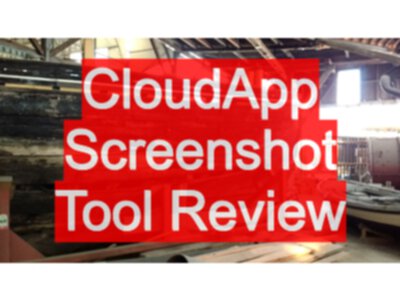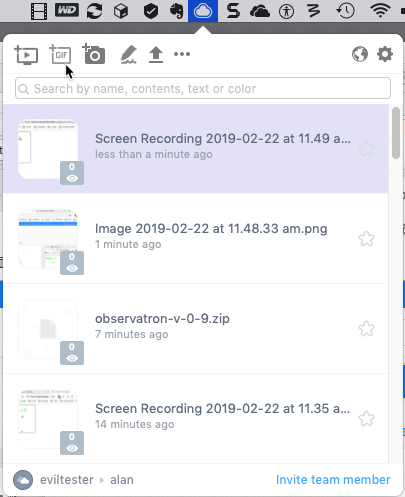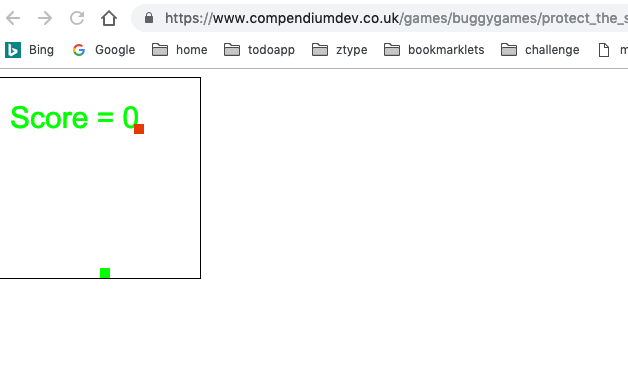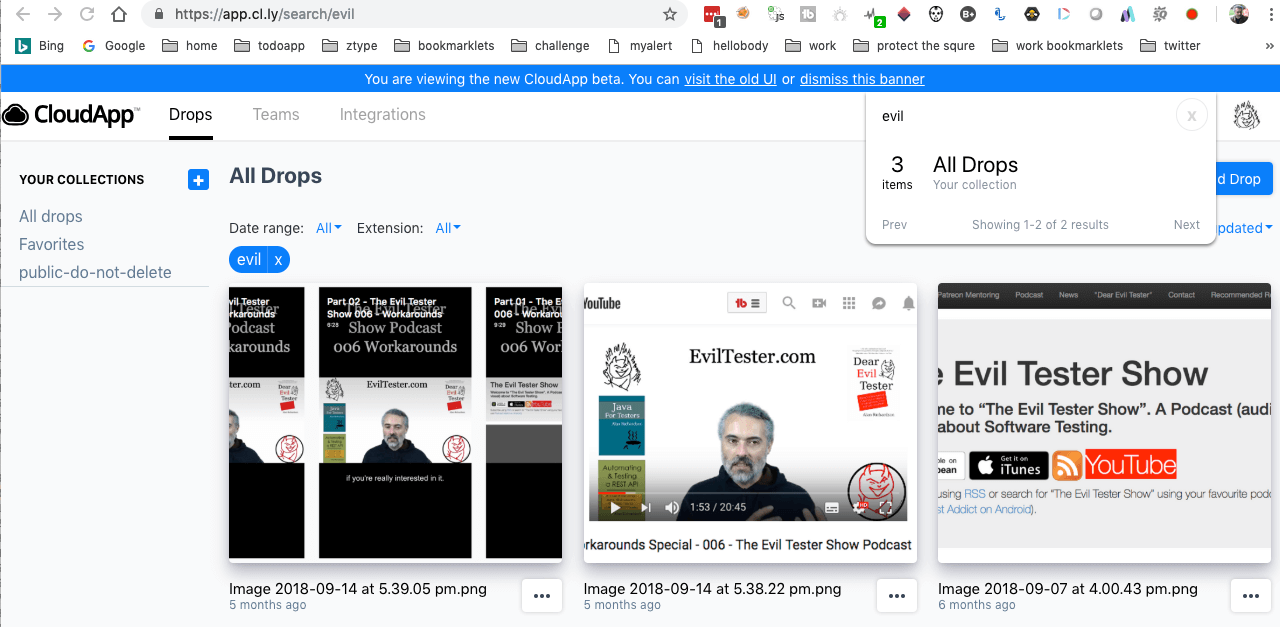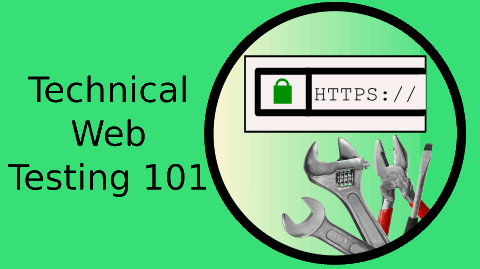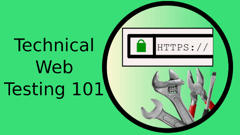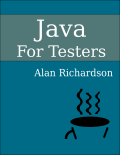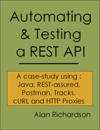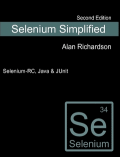I use a variety of screenshot tools in my work and for sharing the images, animated gifs, movies and pretty much any file, I use CloudApp.
I rely on CloudApp for my testing and consultancy work.
I use a variety of tools, and CloudApp excels for sharing images, videos and files.
Features
CloudApp has the normal Screen Capture features associated with most applications.
- screenshots
- can annotate
- animated gifs
- record videos
- webcam style
- screencapture
The benefit here is that the files are automatically uploaded and stored in the cloud making them easy to share.
- automatically stored in the cloud
- makes it easy to share via a link e.g. paste into slack or an email
- don’t have to worry about taking up space in your reporting tool or repo
CloudApp refers to the images as “drops”. Which means it also acts as a file upload host for storing general files for sharing. I’ve used it to upload .zip files of code for sharing with clients.
Animated Gifs
Animated Gifs are very easy to record via Cloudapp.
Here is an example that is ‘shared’ as a page to demonstrate some of the sharing capabilities in CloudApp.
And I downloaded it to embed it in this post:
OCR
CloudApp also uses OCR so any images that are stored in the cloud are easy to perform text searches on.
Use Cases
- daily reporting during feasibility projects for automating
- defect reports and replication, evidence
- showing automated execution running
- demos and walkthroughs of code reviews
- handover demos
- great for internal communication
I have used this during my consultancy work to make if faster to visibly share information with the client.
One of the timeconsuming parts of video work is the final set of steps: producing the video to make an mp4, then uploading and sharing the file. These steps are completely automated with CloudApp.
When I record a demo for a client then I can do it as a live demo, I don’t have to worry about editing because it is for internal use, and after the recording it is automatically uploaded.
e.g. for feasibility projects with WebDriver or API Automating:
- when I am working remotely on feasibility projects to determine how WebDriver will work for their application.
- I will spend a week or so, and after each day, I will record the execution achieved,
- so that the client can see what parts are automated and what issues there are.
- This will often have voice over so that I can explain the progress.
- As the video is uploading, I can write a summary of the progress
- copy in the link to the video and send it off
This can be quite a timeconsuming process if I have to record, edit, produce, upload, write and then share.
Sometimes the progress will require animated gif, or I’ll raise a defect or a question and illustrate it with an animated gif.
e.g. for remote code reviews
- when I am working remotely on code reviews
- create a live video of findings with cloudapp
- automatically uploaded and ready to share
The sharing makes it great for internal communication because I don’t have to:
- compress the files to add to email
- fiddly share via intermediate system e.g. dropbox, google drive
- it isn’t on a public site like YouTube or Vimeo so less concern about information leakage
I do use CloudApp a lot for my testing and consultancy work. It has a free plan and if the above use cases match your work, you might find it useful too. CloudApp
Video Review
If you found this useful then you might be interested in my Online Technical Web Testing 101 course.